POST lets you dynamically insert pre-, post-, and mid-roll ads into your podcast episodes., using one of the following methods:
- Futuri Ad Network Self-Serve Ad-Ops software or Programmatic ads. For additional information on FAN, click here.
- Automatic ad insertion integration for iHeart stations
- Integrations with Triton Ad Platform (TAP) and Adswizz are available
The integration with your ad-serving software must be enabled to take full advantage of the dynamic ad insertion capabilities in POST. Your Futuri implementation specialist will help configure your account. Then, you will learn how to place ad markers in your podcast episodes that will dynamically serve current ad campaigns to your listeners.
Step 1: Traffic
Using your ad serve software, schedule your ad campaigns.
Step 2: Marking
1. In the POST Audio tab, click to add segments and build your episode.
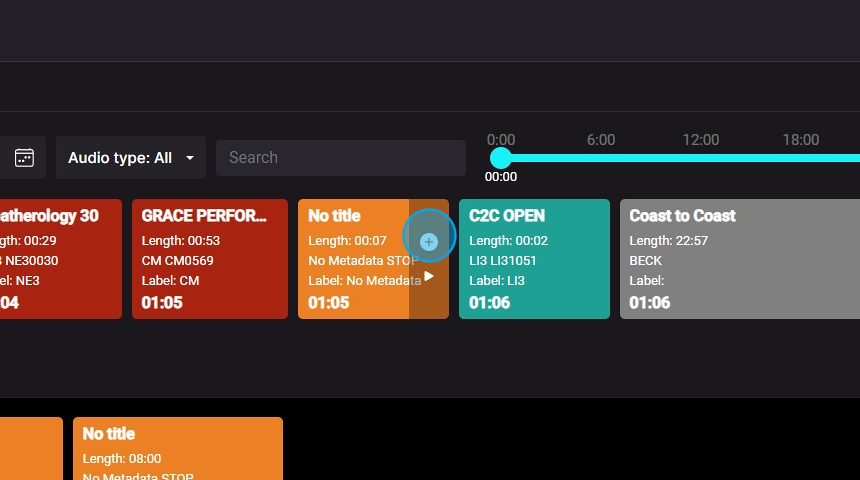
2. Then, click the Targeted Ad button to drag and drop the markers at the points that you want to insert an ad in your episode.
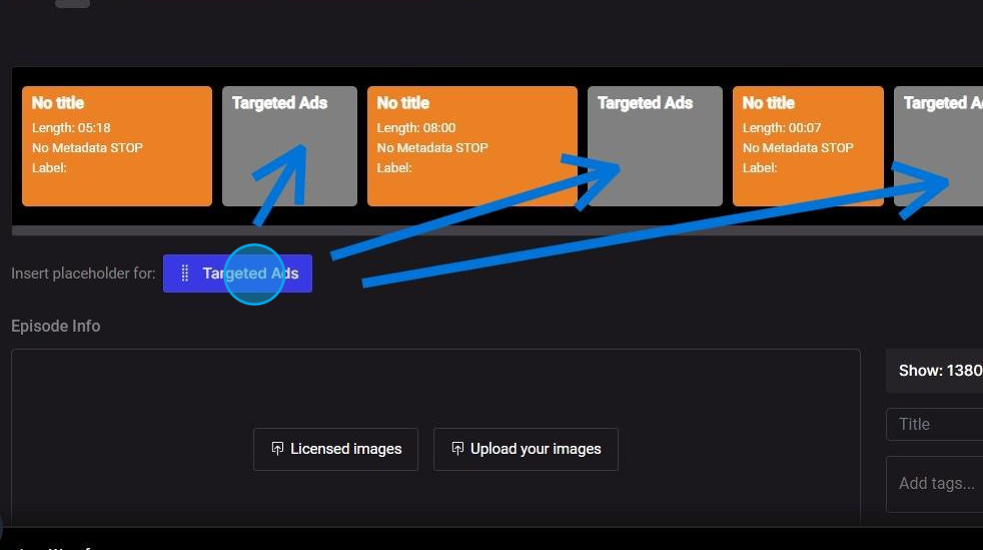
That's it! The Ad Serve software will automatically know where to insert the commercial breaks in your podcast.
If you do not have access to one of these dynamic ad insertion tools, click here for more information on static ad insertion.
