pre-POST users can embed pre, mid-, or post-roll ads directly into their episodes without the use of ad insertion software. With this method, once the episode is created and published, the ad cannot be updated and will remain the same wherever it is shared.
1. Begin your episode creation by selecting your desired segments.
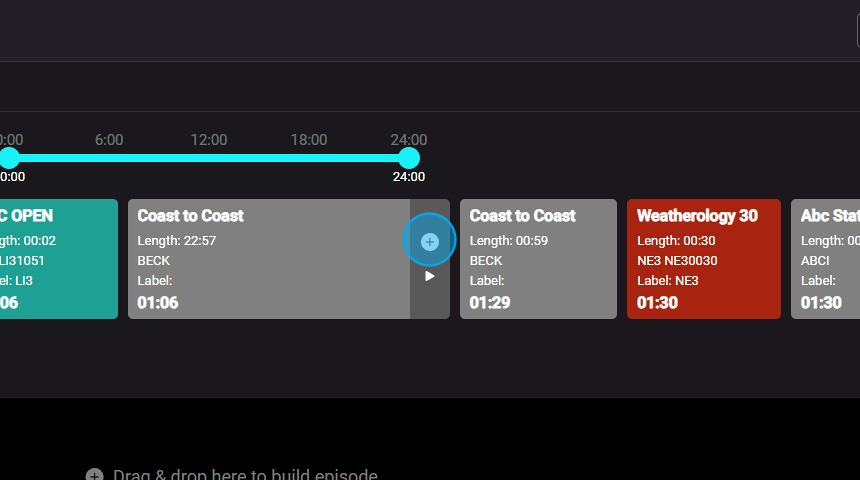
2. Open the Audio Library and click on the Upload section if you need to add a new file containing your ad audio.

3. Give the segment a title to display in POST.
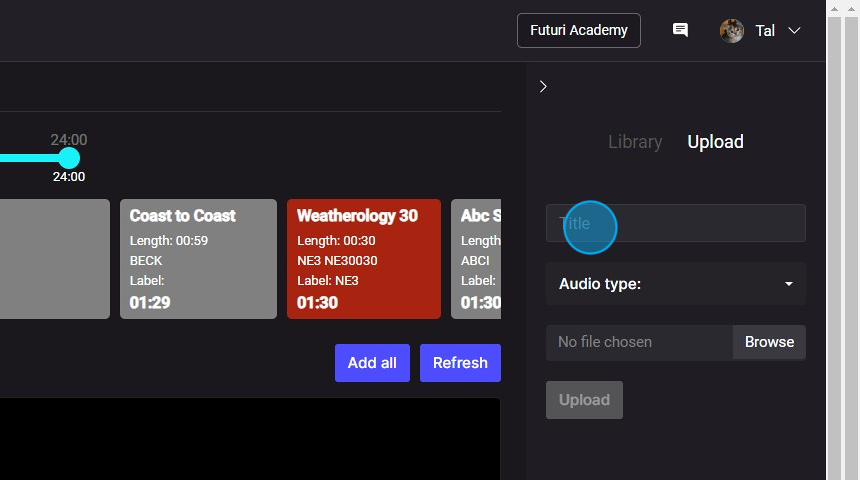
4. Choose an Audio type label, like Commercial or Promo.

5. Click Browse to upload your file.
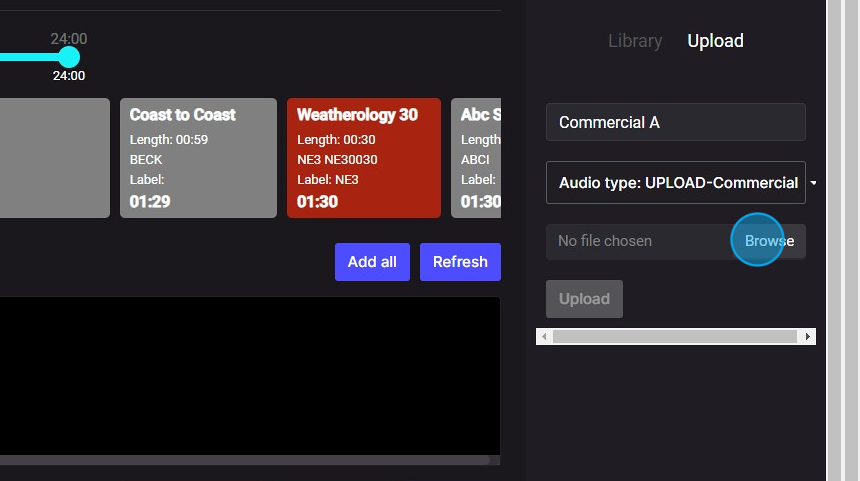
6. Once uploaded, your file will appear in the Library section.
The most recently uploaded files will appear first, but you can also filter by audio type or search by name.

7. Click the plus sign to add a commercial file to your episode.
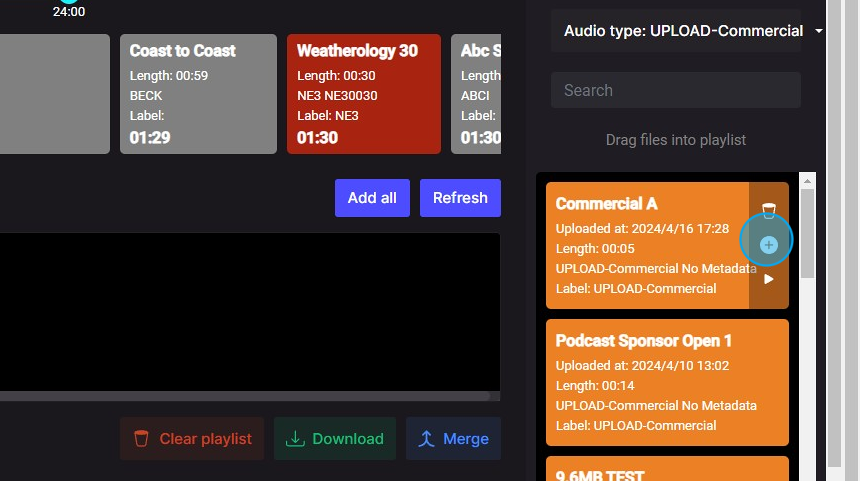
8. Then, drag and drop the file to place it in your desired location in the episodes. Repeat the process for any additional ads.
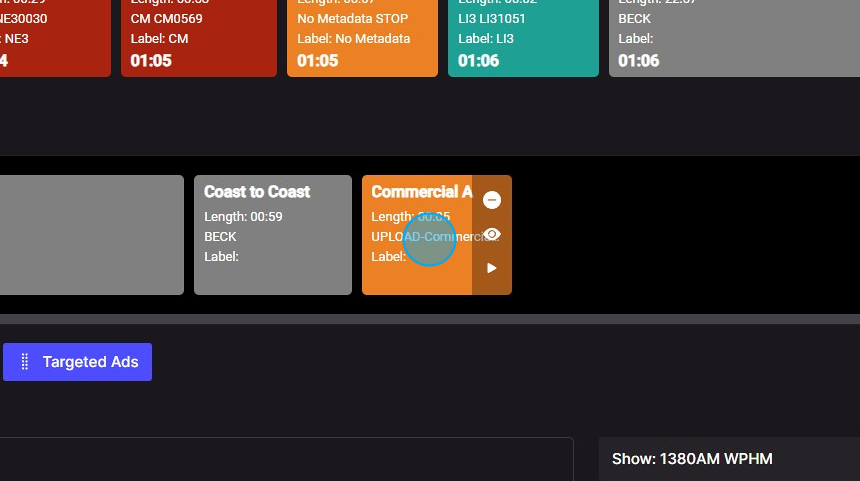
Tip: Tip! If you want to use the same ad more than once in an episode, upload it to your library multiple times with different names to ensure that it will play each time.
For more information on POST Dynamic Ad Insertion options, click here.
