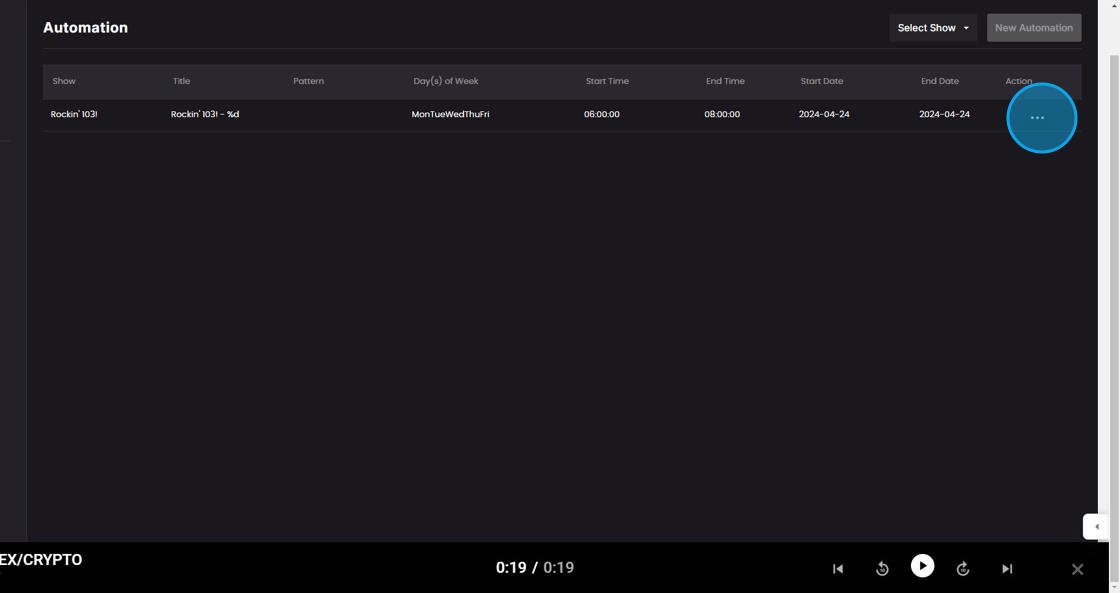POST Automatic Publishing is the set-it-and-forget-it solution for episode publishing. Follow the directions below to create your automation, and let POST do all the heavy lifting for you. You can automatically publish your episodes without lifting a finger, or save them as drafts for your review before releasing at a time you choose.
1. Start by navigating to the Automation tab.
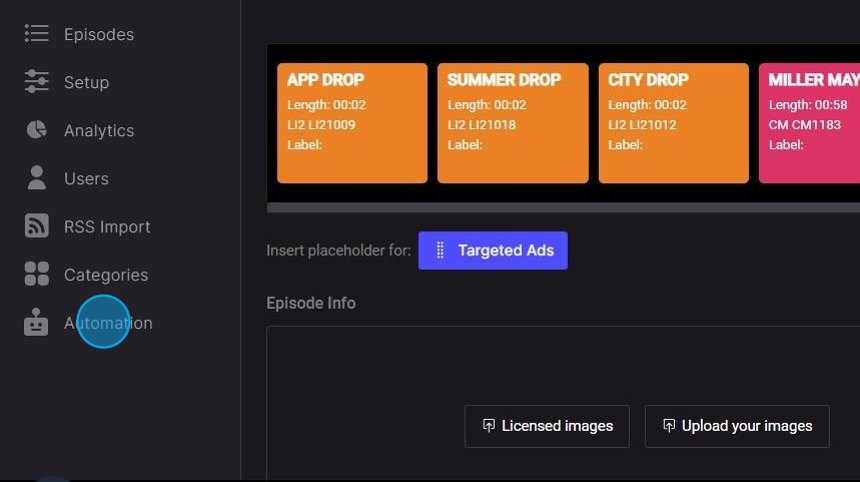
2. Select your show from the drop-down and then click the New Automation button.

3. Use the calendar and clock options to specify the time span of the segments you want to use for your episodes.

4. If you would like a recurring automation, select the days of the week to publish.

5. On the Descriptions tab, update the Episode Name and Description. Optionally, you can use day and date variables to automatically label your episodes when they are published.

6. On the Images tab, you can choose to swap out your default show images.
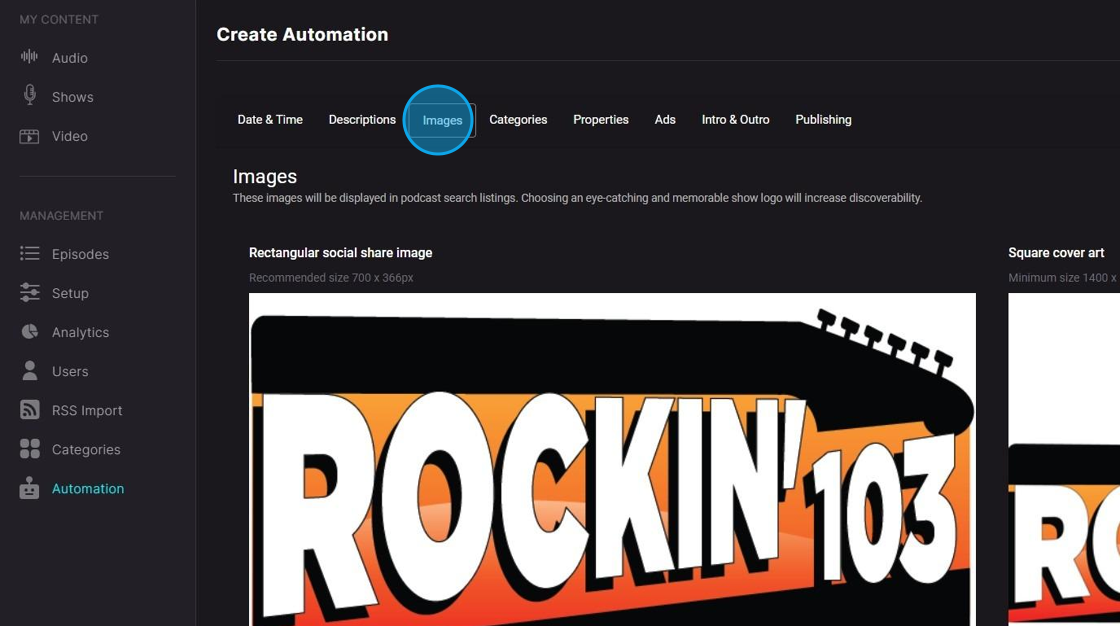
7. Click "Categories"
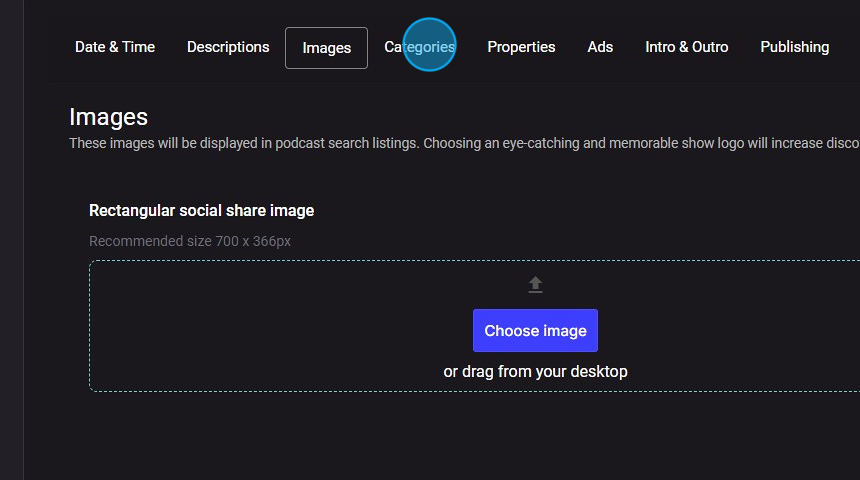
8. In the Categories section, choose the audio segment categories to publish from your previously selected time period.
You will see sample segments appear at the bottom as you select categories.

9. Click "Properties"
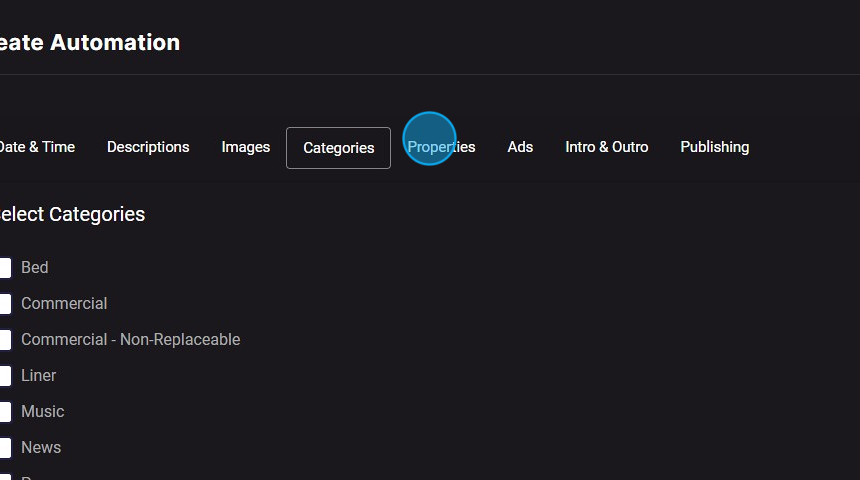
10. In the Properties section, you can add tags and other episode settings.
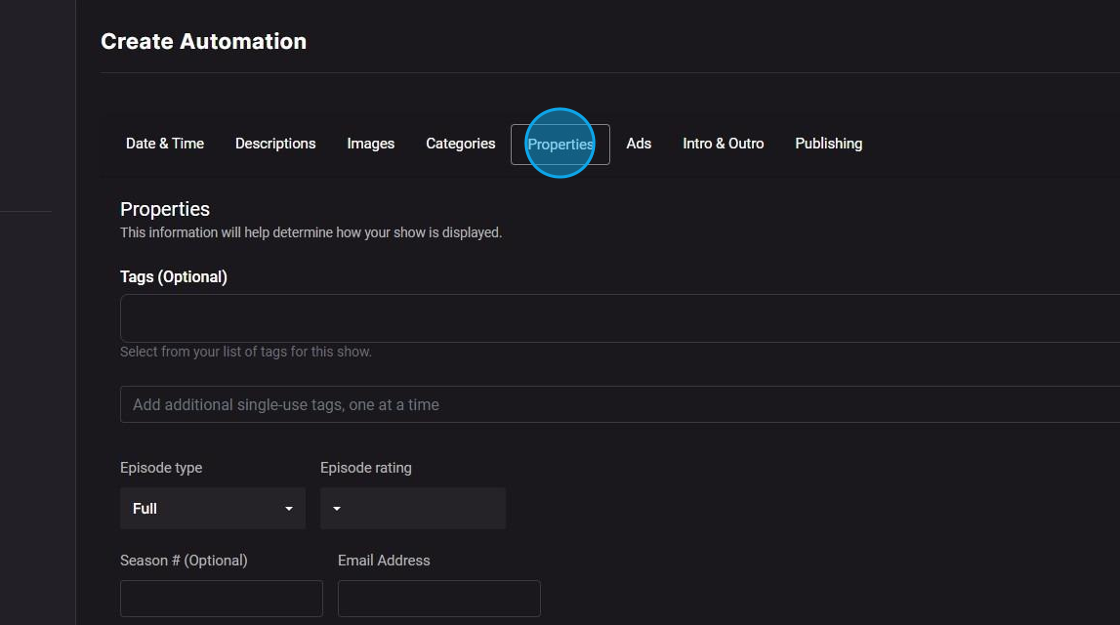
11. Next, you can choose to enable Ads and specify how often to insert them if you have dynamic ad insertion enabled on your POST account.
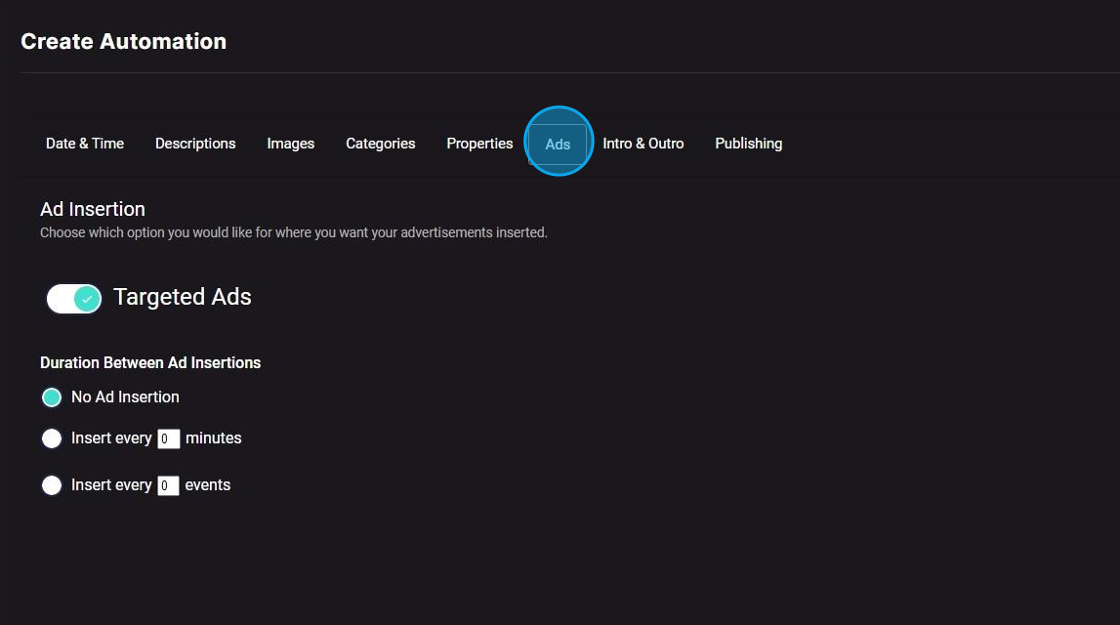
12. If you have uploaded your own Intro and Outro files, you can select them here.
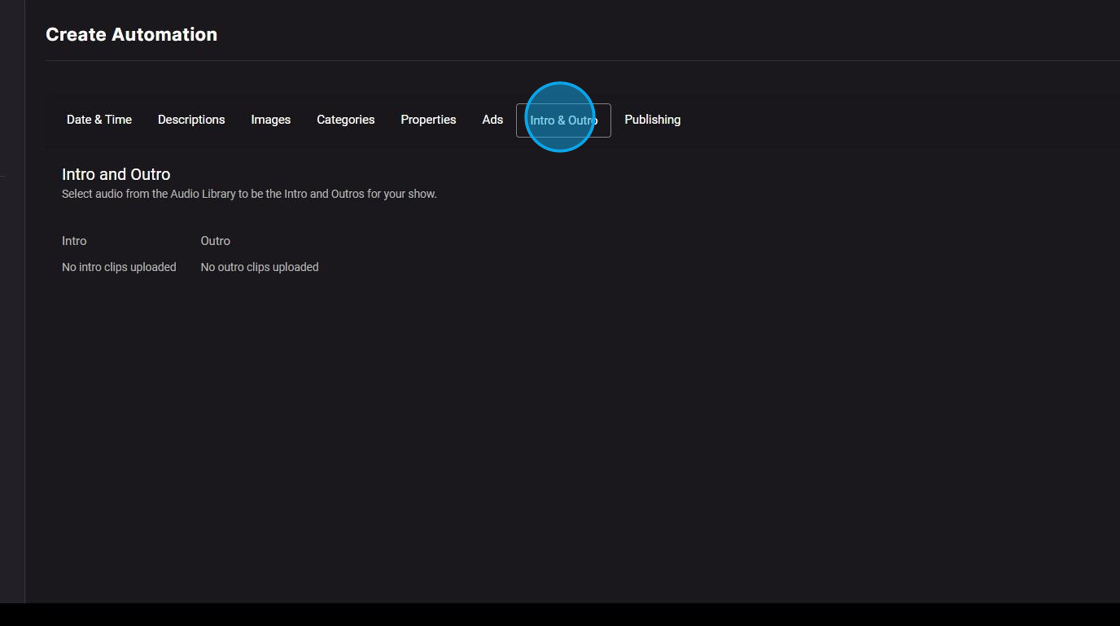
13. Under Publishing Options, choose whether to automatically publish your episode(s) when ready or save the file as a draft to be manually published at a time of your choosing.

14. Select any destinations to which you want to publish the episode(s).
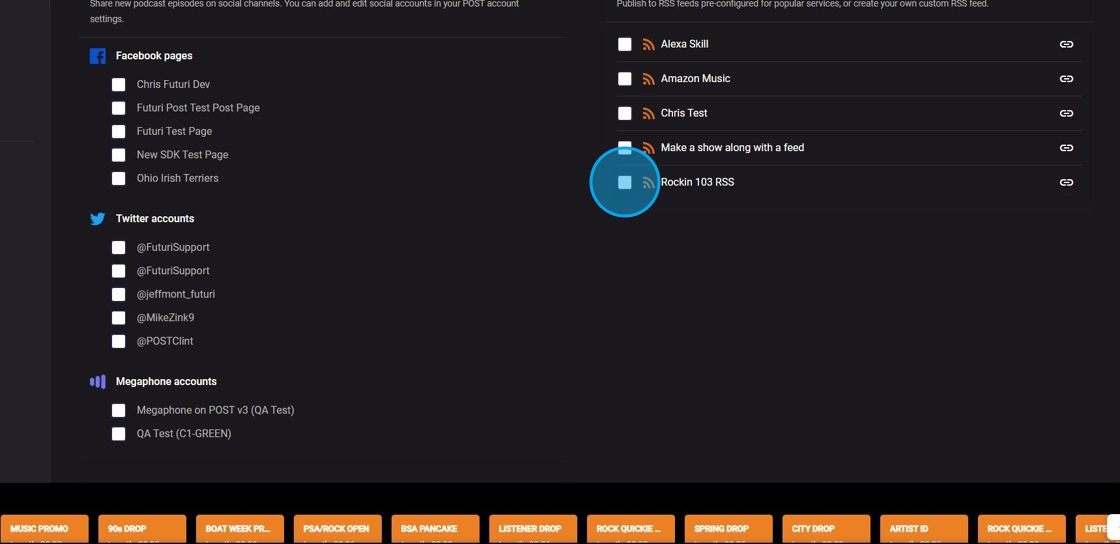
15. Click Save to finish the process.
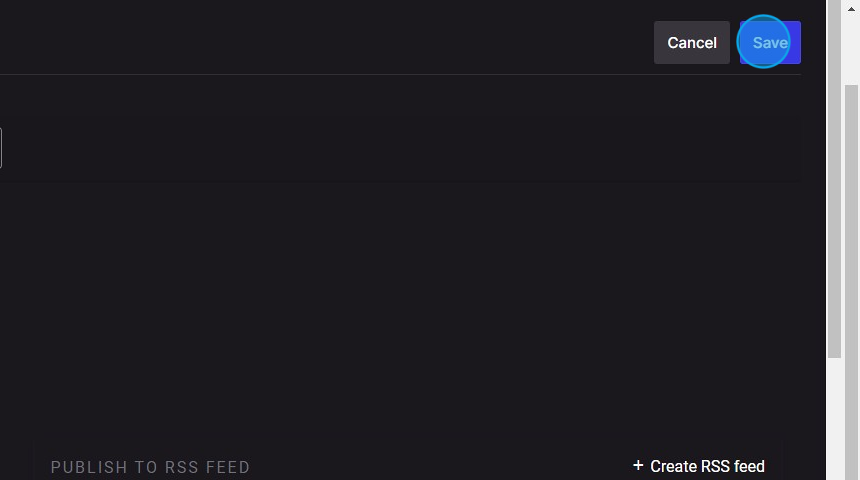
16. You can see all your automations and click the ellipsis to edit or delete them.