If you use Omny to manage your podcasts, you can link your accounts to automatically publish your POST content to Omny with the click of a button. To set up the publishing integration, follow the steps below.
In Your Omny Account:
- Log into your Omny account here.
- Find the following pieces of information in your Omny account:
Omny API Key: In the main navigation on the far left, select Organization settings, then select API keys in the settings navigation list. Next, check the checkbox labeled Show in plaintext and copy the Omny API Key just below Program ID: In the main navigation on the far left, select Programs, then choose the appropriate network and program from the displayed list. Next, select Program settings. Find the Additional information section and copy the Program ID.
Program ID: In the main navigation on the far left, select Programs, then choose the appropriate network and program from the displayed list. Next, select Program settings. Find the Additional information section and copy the Program ID. Playlist (Podcast) Title: This is the title of the specific playlist (podcast) to which you want to publish.
Playlist (Podcast) Title: This is the title of the specific playlist (podcast) to which you want to publish. Playlist ID: From the appropriate Program page, select Playlists (Podcasts) on the left. Click on the Details tab, find the Additional information section and copy the Playlist ID.
Playlist ID: From the appropriate Program page, select Playlists (Podcasts) on the left. Click on the Details tab, find the Additional information section and copy the Playlist ID.
Note: For additional assistance locating this information, please contact Omny Support directly.
In Your POST Account:
1. In your POST account, go to the Setup tab.
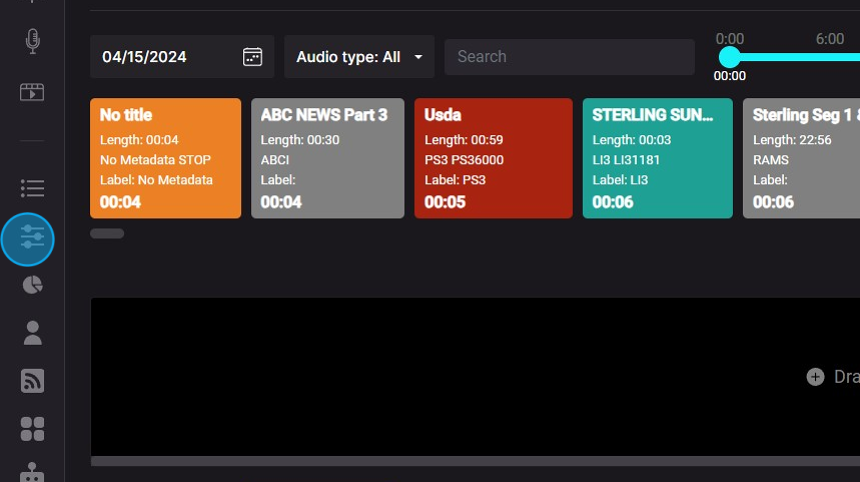
2. In the Omny section, click the button to + Connect new account.

3. Enter the information gathered from your Omny account and click Continue.

After setting up the integration, you will be able to select the Omny publishing destination whenever you create an episode in POST.
