If you have content from a previously used podcasting platform available via an RSS feed, you can import it into a new or existing POST RSS feed using the POST RSS Import tool.
1. In POST, navigate to the RSS Import tab.
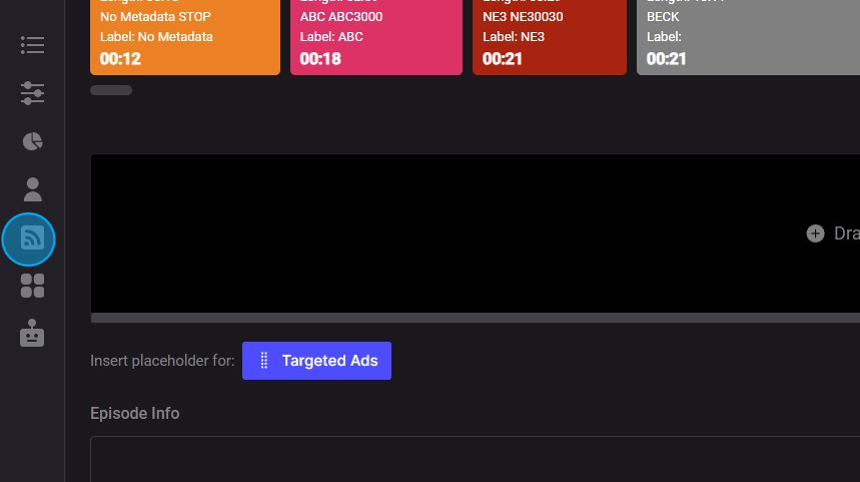
2. Enter the RSS feed from your old platform.
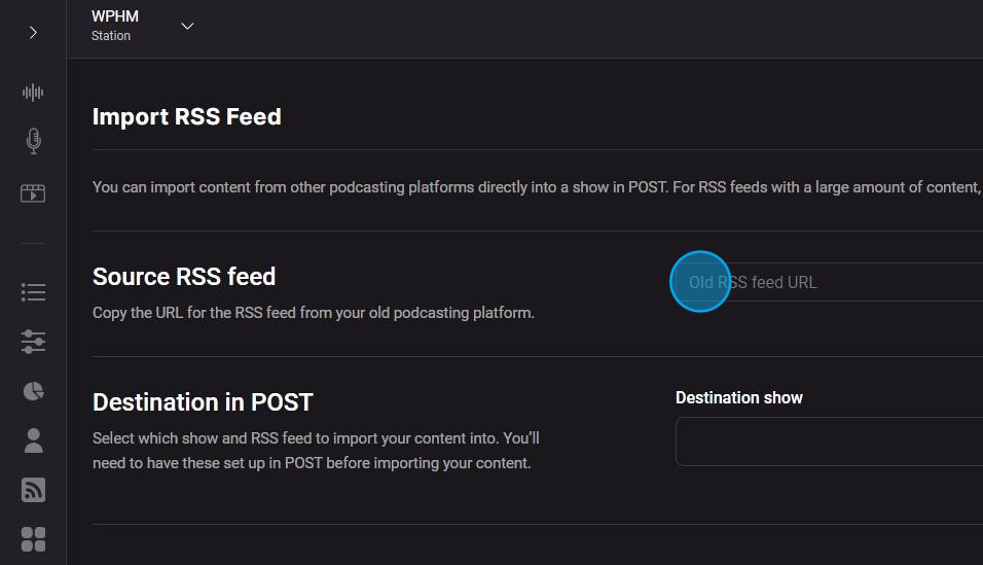
3. Then, choose the Destination show and related RSS feed to which you want to import the episodes.

4. Click Begin Import to kick off the process.
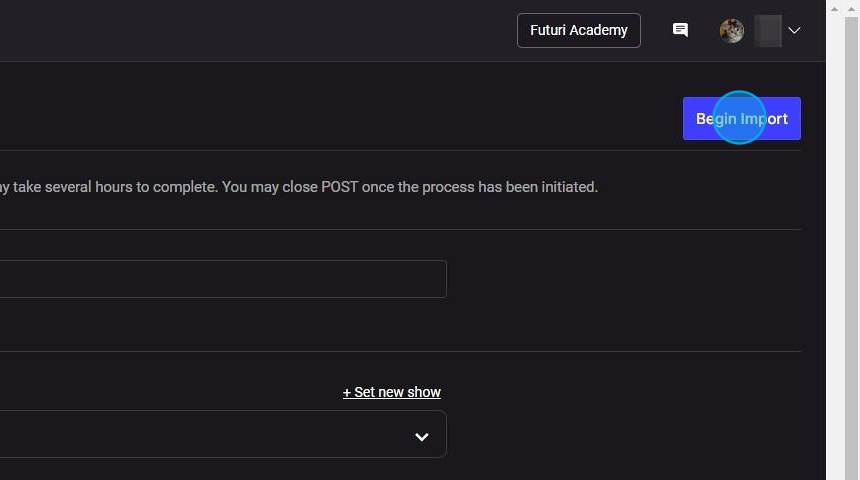
NOTE: If you have a large number of files in the old RSS feed, the import process may take some time to complete. It is safe to close the POST application once the import process is underway.
