Congratulations on your choice to launch a station mobile app with Futuri! This article will provide an overview of the initial app setup process and outline the steps you will take to help us build and customize and app that suits your station's brand.
Overview
The main tasks required before we can begin to set up your Futuri Mobile app are outlined below:
Once these steps have been completed, Futuri will build a test app for your review and approval. In the test phase, you'll work with your Partner Success onboarding specialist to review and customize the app to your liking.
Once you approve it, each app is submitted to the Apple and Google Play stores. Apple and Google reviews can take 7 to 10 business days, but once your app passes that stage, it will be live for your listeners to download!
If desired, Futuri can provide you with a sharing link that you can use to advertise your app and it will direct each listener to the appropriate app store for their phone automatically. Just ask your Partner Success Manager or VIP Support to set it up.
Asset Submission
To create your uniquely-branded app, we will need information about your station, logos, content feeds, and other preferences. Just follow these steps to submit the necessary information:
1. Log in to the Futuri Control Room using the credentials provided to you by your Partner Success Manager. Google Chrome is the preferred browser for Control Room.
2. In the left-hand menu, there are three sections where you will begin entering the assets to create your mobile app. Fill in all the required fields in each section and upload the necessary images.
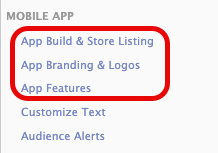
3. You can complete the App Build & Store Listing form in stages and click the save button at the bottom to store your progress. Once you have completed all the sections, you must click the Submit to Futuri button at the top of that form to lock in your assets for your app build.
Below is an overview of the form sections; specific image dimensions and transparency requirements are listed on the form itself.
| Form Section | Details |
|---|---|
| Existing Apps | If you have an existing app for either Android or iPhone, we strongly advise you to upgrade your existing app(s) to Futuri Mobile to avoid splitting your audience and potentially causing listener confusion. We can transfer the existing app to your current iOS or Google Play developer account if necessary, although the assistance of your original app developers may be required. See more on transferring apps below. |
| App Settings | This section includes the app's name (both in the store and on the device itself), its app store description and keywords, and some logos. If you have an existing app that we'll need to upgrade, we'll need its iOS and Android App IDs. A representation letter is also recommended to help illustrate ownership of the station by its parent company to Apple and Google. |
| Logos and Splash Screens | These are all the logos used throughout the app and the various app stores. The form lists dimensions and transparency requirements. For more information about the art assets in your Futuri Mobile app, click here. |
| App Features | In this section, you can configure individual Futuri Mobile features, such as the Weather, Open Mic, and Station Phone/Website buttons. You can always edit these features later. |
4. Once you have completed the entire form, click the save button at the bottom of the screen.
5. Then, a blue "Submit to Futuri" button will appear at the top of the page. Click this to send your assets to Futuri VIP Support, and we will begin the app build process.
Note: Futuri will not be notified that you have completed the intial app setup form and no action will be taken to build your app until you click Submit to Futuri.
App Store Developer Account Setup
To publish apps, you will need Apple and Google Play Developer Accounts under your organization's name. If you have multiple stations under the same owner, those stations can share a developer account.
Refer to the instructions below to set up your new accounts, grant Futuri access to your accounts, transfer app ownership if necessary, and submit your CarPlay and Android Auto entitlements.
Create New App Store Accounts
Please follow the links below for help setting up developer accounts with Apple and Google:
- Apple Developer Account Setup Instructions
- IMPORTANT: You must enroll as an organization, not as an individual. Individual Accounts will not allow you to invite additional administrators at the required access level.
- Google Play Developer Account Setup Instructions
Invite Futuri to Your Accounts
With both app stores, you must add Futuri as an authorized user on your account. You must invite futurimobile@gmail.com as an admin for each before we can build and maintain your apps.
Adding a User to App Store Connect
- Log into your account at https://appstoreconnect.apple.com/login.
- Navigate to "Users and Access".
- Click the blue plus sign to add a new user.

- Add Futuri Mobile, futurimobile@gmail.com as an Admin user. Provide access to All Apps and make sure the box under Developer Resources remains checked.

- Click "Invite".
- Please let your Partner Success Manager and vipsupport@futurimedia.com know when you have completed this step.
Adding a User to Google Play
- As the account owner or admin, log into your Google Play Console at https://play.google.com/apps/publish/.
- Click Settings > Users & permissions.
- Select Invite new user and follow the onscreen instructions.
- Add Futuri Mobile, futurimobile@gmail.com as an Admin user, and provide access to All Apps.
- Click Send Invitation.
- Please let your Partner Success Manager and vipsupport@futurimedia.com know when you have completed this step.
Transferring App Ownership (If Needed)
If you need to transfer ownership from an old account to a new one for some reason (i.e., from your old developer's account to your own account), you can use these instructions:
IMPORTANT NOTE: If you're transferring an Android app from a previous developer, we will need the private signing key and keystore password for that app. Your previous app developer should be able to provide this information.
Please provide confirmation of access and any needed information for app transfers to your Partner Success Manager and vipsupport@futurimedia.com.
CarPlay and Android Auto Agreements
Futuri Mobile apps support CarPlay and Android Auto for integration with many in-car displays. Follow the directions below to fulfill the required terms and conditions for both systems.
Requesting Apple CarPlay Entitlement
Accepting Android Auto Terms & Conditions
NOTE: For newly created apps, these steps will be completed after the app is created in your developer accounts, but must be finshed before your final app can be built.
NOTE: You only need to accept the terms once per account, not per app. If you add additional apps later, this step will not need to be completed again.
Privacy Policies
Apple
Before your app can be submitted to Apple's App Store, you must complete Apple's App Privacy survey to provide transparency into how user data is collected from your mobile app.
For guidance on completing the survey, please click here.
To be compliant with Google's privacy policy, you must have a privacy policy displayed on your website that meets the following requirements:
- Hold reference to the entity (for example, developer, company) named in the app’s Google Play listing or the app.
- Include a clear labeling as a privacy policy.
- Include a privacy point of contact or a mechanism to submit inquiries.
- Be readable in a standard browser without any plug-ins or special handlers (no PDFs).
- Be available on an active, publicly accessible and non-geofenced URL.
- Be non-editable.
- Comprehensively disclose how your app accesses, collects, uses, and shares user data. This must include:
- Disclosing the types of personal and sensitive user data your app accesses, collects, uses, and shares; and any parties with which any personal or sensitive user data is shared.
- Secure data handling procedures for personal and sensitive user data.
- Developer’s data retention and deletion policy.
- Be linked on your app’s store listing page in Play Console and within the app itself.
Google Play App Content Surveys
After you provide Futuri with access to your Google Play developer account, we will begin setting up your app for submission. To ensure that your app complies with all of its policies, Google requires the completion of several questionnaires to help determine the app settings and ratings.
Before we can submit your app to the Google Play store, you will need to complete the content surveys outlined here. If you have multiple apps, you will need to repeat these steps for each app.
Now Playing Setup
To display Now Playing metadata in your app, you must set up a Now Playing export from your station's automation system to Futuri. As part of this process, we will also set up our Echo software, which will allow Futuri to see your daily schedule and proactively send Instant Alerts to listeners who have requested them.
Instructions specific to automation systems can be found here, and your engineer should make an appointment with Futuri VIP Support to complete these steps.
Contesting
If you run contests in your app, to comply with app store rules, you must do the following:
- Include a link to the contest rules within the app
- Indicate in the rules that Apple and Google are not involved in any way with the contest or sweepstakes.
Failure to take these steps will result in your app being rejected either upon initial submission or during later app update submissions.
For more information, see the official developer rules:
If you have any questions along the way, your Futuri Partner Success Manager will be able to guide you through the onboarding process, and your VIP Support Team is here to help.
