Follow these steps to provide the TopLine researchers with everything they need to create your custom deliverable.
1. Click on Research on the left side of the dashboard.

2. Hover over the + Request New Research button in the upper right.
Then, click the For A Specific Client option.

3. Next, you will be presented with the choice between three deliverables:
- Infographic
- Fully Designed Infographic
- Fully Designed Presentation

4. Choose Infographic if you need a quick one-sheet to tell your research story.
Use this to get something quickly to an agency or direct client, for Valid Business Reasons when prospecting, and for a concise, bulleted leave-behind.
It will be turned around in one business day but won’t be designed.

5. Choose a Fully Designed Infographic when you need a one-sheet with a slicker look.
It will tell the same great data story you’re requesting and be designed into a high-quality, client-ready piece.
This infographic has a two business-day turnaround.

6. Choose a Fully Designed Presentation when you’re ready to pitch the business or you need a more fully developed story.
It will consist of multiple slides and be turned around in two business days.

7. Select a due date on the bottom left.
The date selector will default to the first available date for your selected deliverable.
NOTE: The calendar is on Eastern time. Submitting requests after 5 pm Eastern will push the first available date back by a day.

8. After clicking the Next Step button, you will add client info like their name, website, category, demo, etc., which will help us fine-tune the research for you.
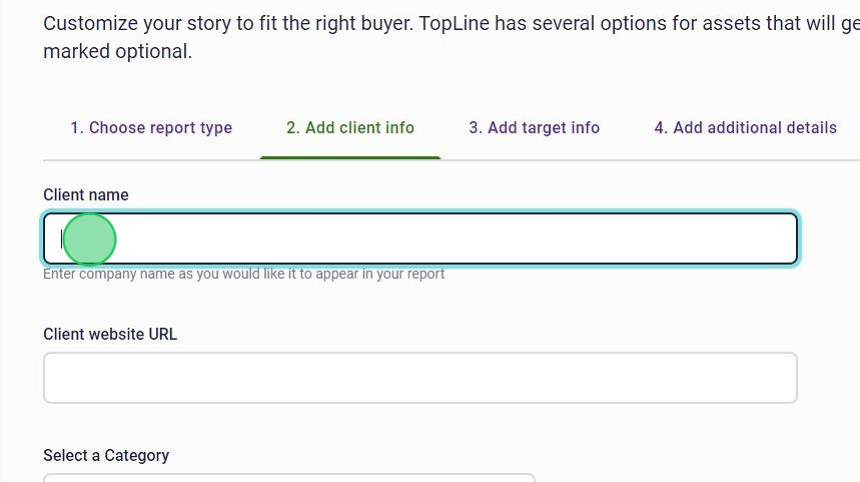
9. The most important part of the request is Your Research Objective in the target info section. This is where you explain exactly what research story you want to tell.
Example: I need to show how my station(s) would offer the right audience to gain more customers for Jiffy Lube. They’re currently focusing on a 100% billboard campaign, and I need to show them why my medium and station(s) would be better. I also want to show why OTT/CTV and digital display advertising would benefit them.

10. In the Add additional details section, you will have the option to select Individual, Cluster or Digital Only data.
Individual - Select this if you want to tell a story for one or more stations individually.
Cluster - Choose this if you want to tell the story of your entire audience (all stations combined).
Digital - Select this if you want a digital-only story with nothing about your stations.

11. Also in the Add additional details section, you can Upload an attachment. Use this option if you have pictures, logos, or slides from another presentation that you want us to include in the research request. When uploading a presentation, please indicate which slides you would like us to use in either the "Special Instructions" or "Your Research Objective" field.

12. After completing all the required fields, you will click Continue to review. You can then quickly review everything you’ve entered and make necessary revisions before hitting the submit button.
After clicking Submit Request, you will see a screen that says “We’re on it!” and you can rest assured that your request is in good hands.

13. To be notified when your request is ready, make sure to visit the Settings page and turn on your notifications.

14. To see the status of your request or to download your finished deliverable, you can navigate to the Research page and check the filter for Research I've Requested.

