When utilizing Futuri Ad Network (FAN) Programmatic, you can choose which ads can be replaced on your stream by categorizing them appropriately.
Your onboarding team will initially configure your categories appropriately. However, if you have access to POST, you can set up the replaceable or non-replaceable ad categories yourself by following the directions in the video below. This can be useful if you want to temporarily stop mid-roll ad insertion.
NOTE: These instructions apply only to FAN Programmatic Streaming mid-roll ads. To enable or disable pre-roll or display ads, please contact VIP Support for assistance.
1. In your POST account, navigate to the Categories tab.
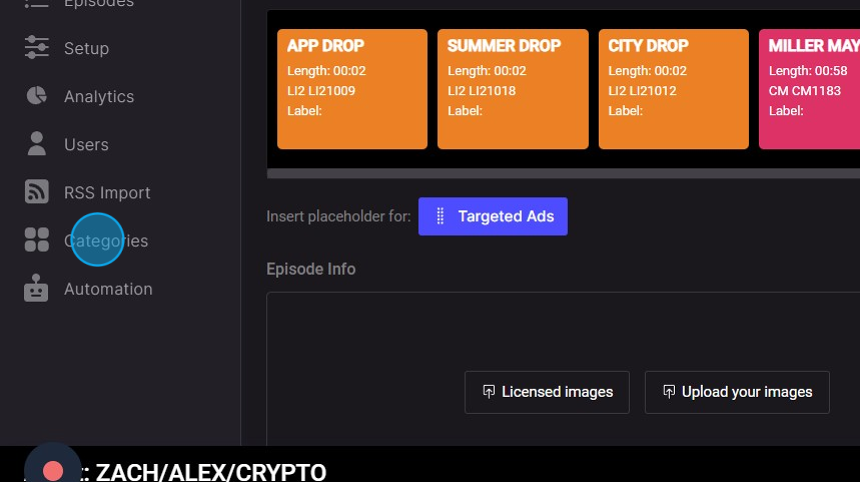
Enable Ad Replacement
2. Click the pencil icon by the Commercial category group.
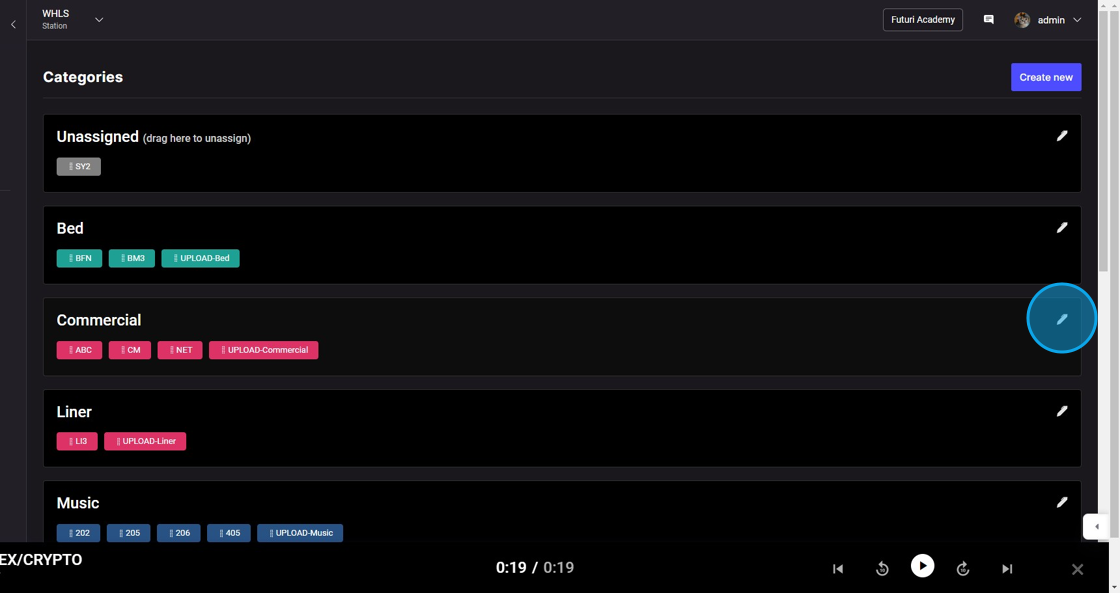
3. Check the option for Replaceable Content and click Save.
Any audio segments in the automation categories in the Commercial group will now be eligible for replacement on your stream.
To disable, uncheck the box and save again.

Create a Non-Replaceable Commercial Group
You may want to replace only certain commercials on your stream. In this case, you can place those non-replaceable commercials into a separate category in your automation system. Then, follow the instructions below to create a separate non-replaceable category group in POST.
4. Click the Create new button to set up a new category group.
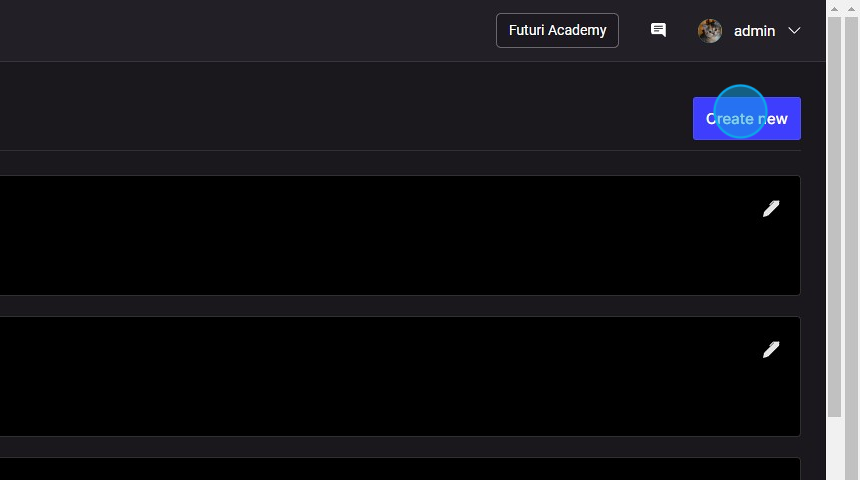
5. Give the group a descriptive name.
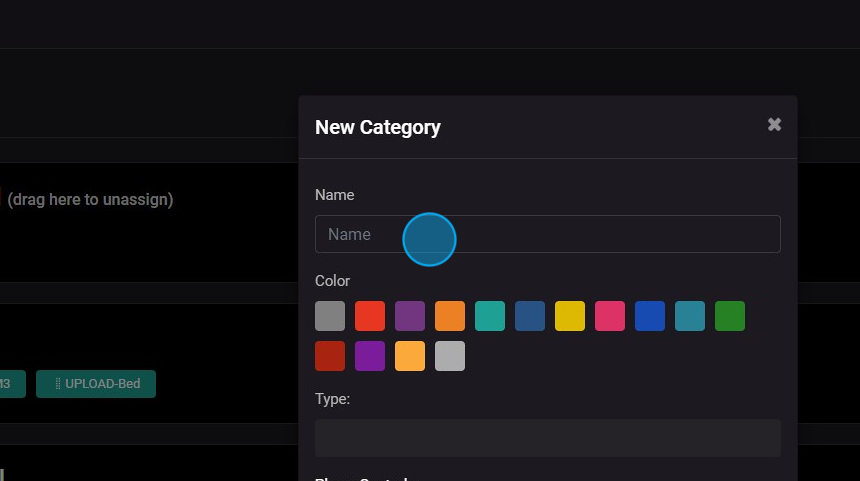
6. Choose a color for the segments in this group.
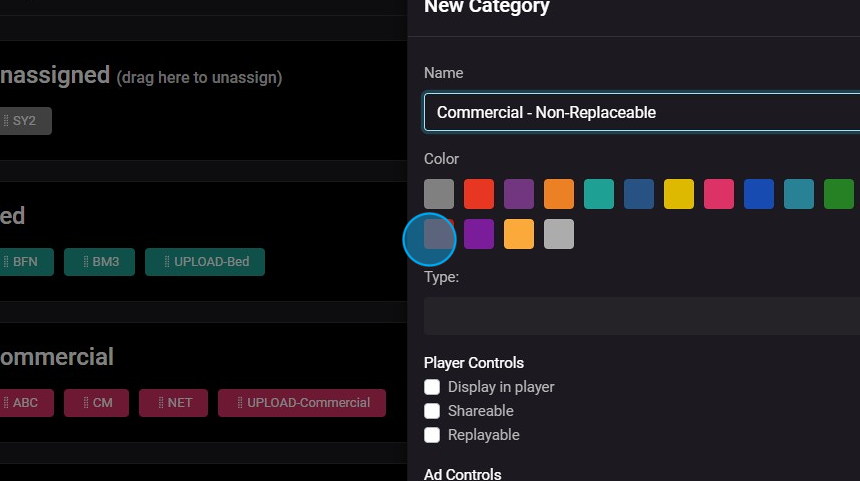
7. Choose Advert in the Type menu.
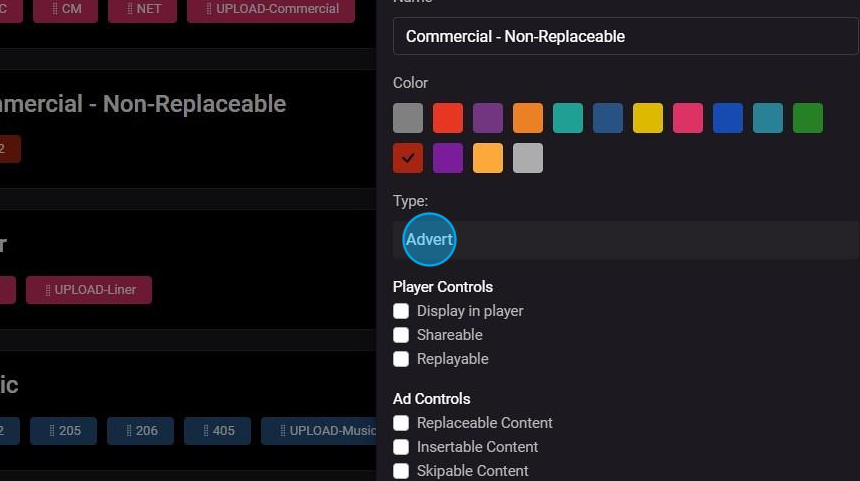
8. Click Save.
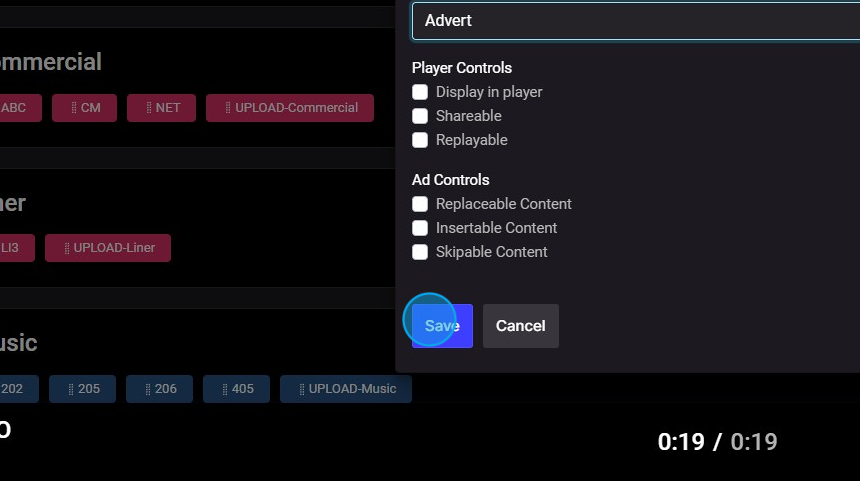
9. Now, you can drag any ad categories into this group that you do not want to replace on the stream.

If you do not have access to POST, contact VIP Support with any needed updates.
