You can now customize your TopicPulse display by adjusting settings like theme and layout in just a few clicks.
1. Click your Username in the upper right hand corner
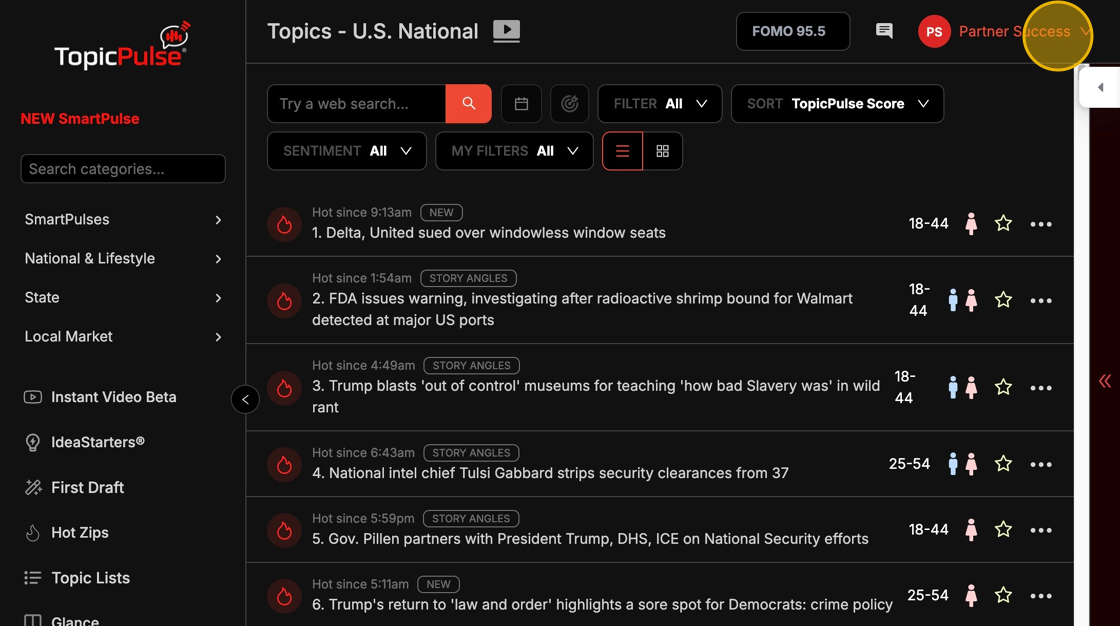
2. Click "Settings" from the dropdown menu
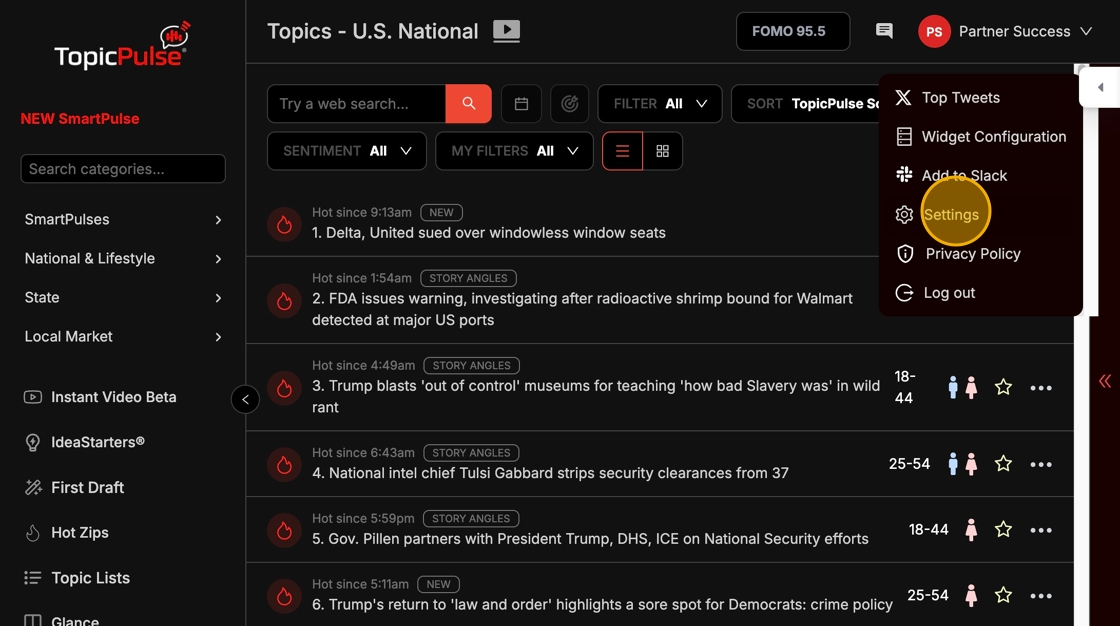
3. Under "Theme" you can choose Light Mode or Dark Mode
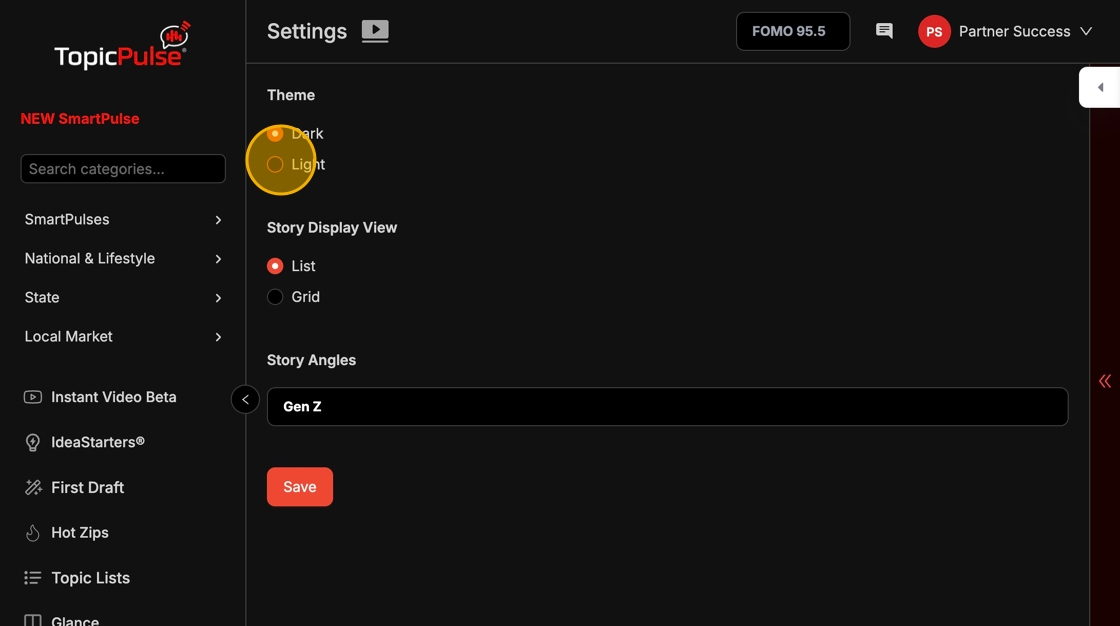
4. Under Story Display View you can choose between List View or Grid View
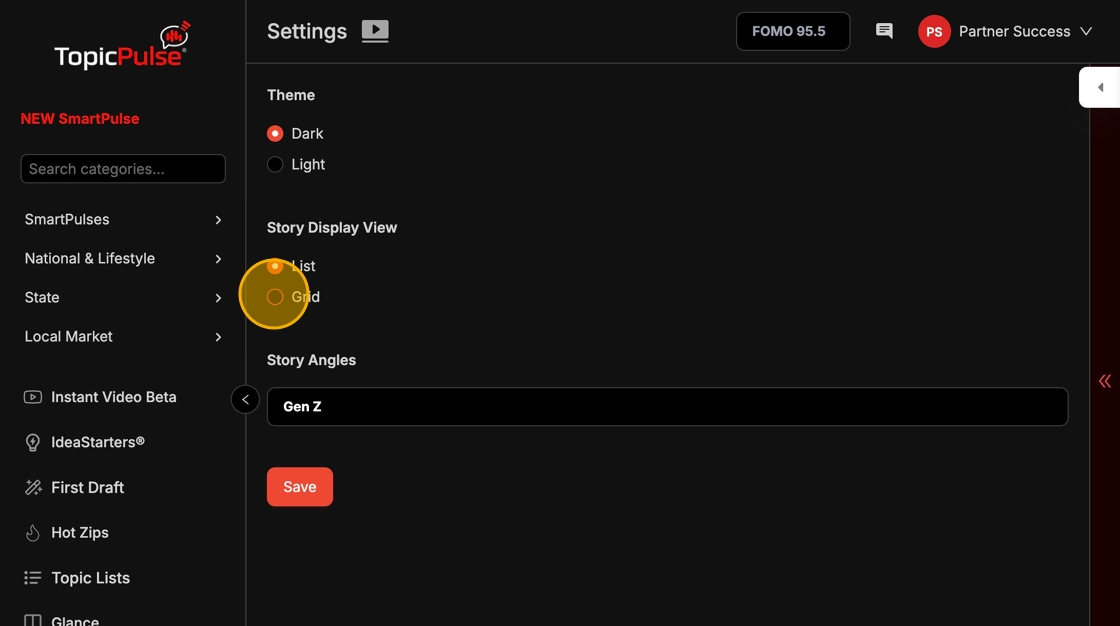
5. Click "Save" to save any changes you've made
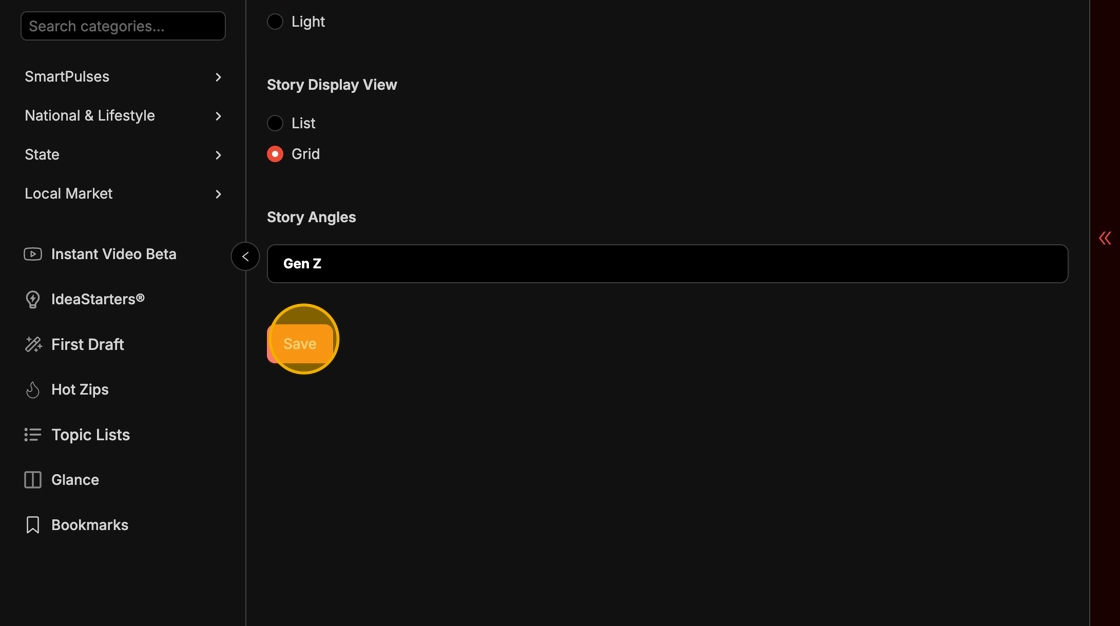
6. Click on the TopicPulse logo in the top left hand corner to return to your home screen with your new settings applied.
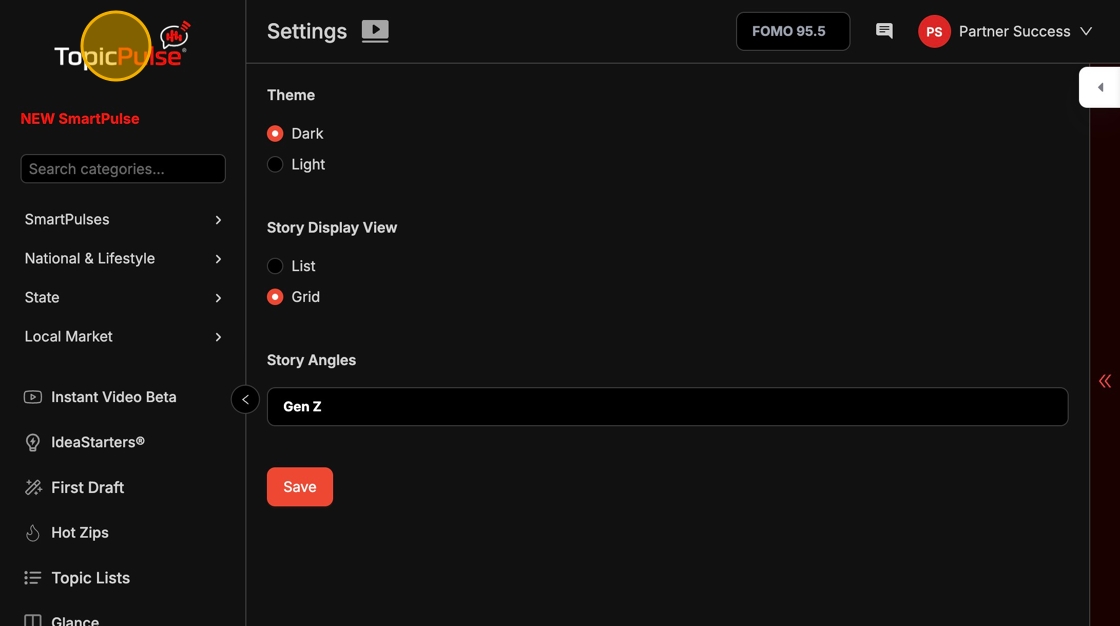
7. Now my TopicPulse is set to Dark Mode Theme with the Grid Story Display View.

It's important to note that the images in Grid View are not cleared for you to download and share. The images are tied to the sources of the stories.
